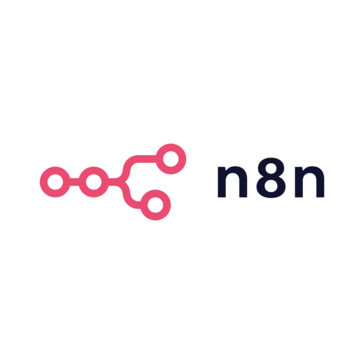Connect Ask Steve to Make.com for Lead Tracking
Capture leads into a Google Sheet without leaving the page you're on
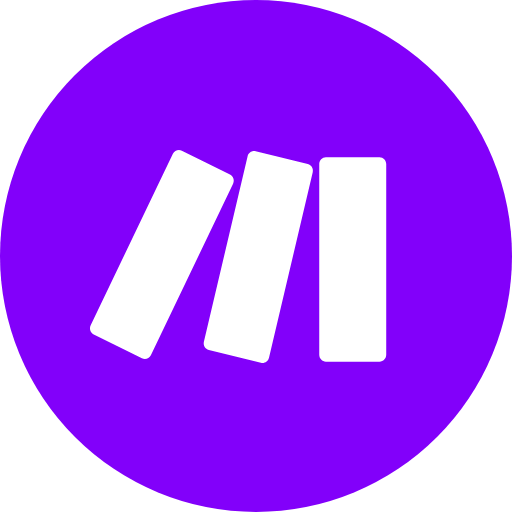
Overview
This video walks you through how you can setup a Scenario in Make.com and a Skill in Ask Steve that enables you to select leads on any web page and have them parsed and written into the correct columns in a Google Sheet.
In the past you'd have to copy the name, role and company of every lead you found into your Sheet by hand. Now you can highlight one or more leads in any format on any web page and Ask Steve to save it to your Sheet. It will call the Make.com scenario which will send the leads to OpenAI to turn whatever you sent it into structured data (name, role, company, etc.) and then write the leads into Google Sheets, saving you a ton of time. It will even add a LinkedIn search link so that you can get to the lead's profile quickly, and record the URL where you found the lead.
Using this setup as a baseline, you can easily customize it for other use cases, and connect it to other software systems (Salesforce, Airtable, etc.)
You can use the concepts demonstrated here to connect Ask Steve to any API. Learn more about how to call Webhooks and APIs here.
Accounts You'll Need:
- An Ask Steve Premium Plan account so you can connect to the Make.com API
- A Make.com account
- An OpenAI Developer Platform account
Files You'll Need:
- Make a copy of this Google Sheet
- Download the Make blueprint and the Ask Steve Skill from here
Then follow along with the video! If you need help, ask in our Google Group