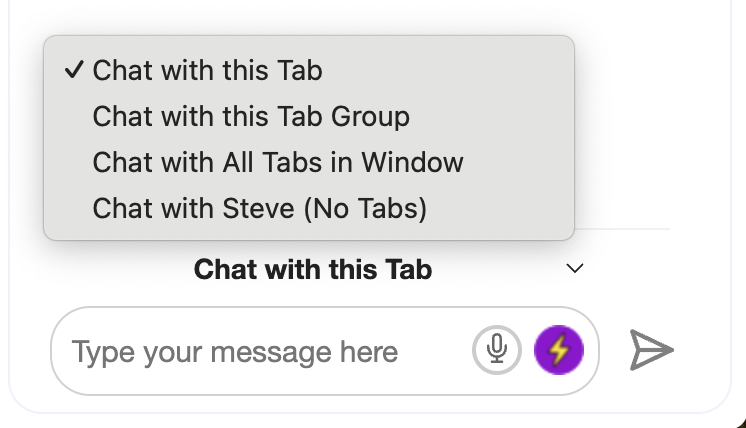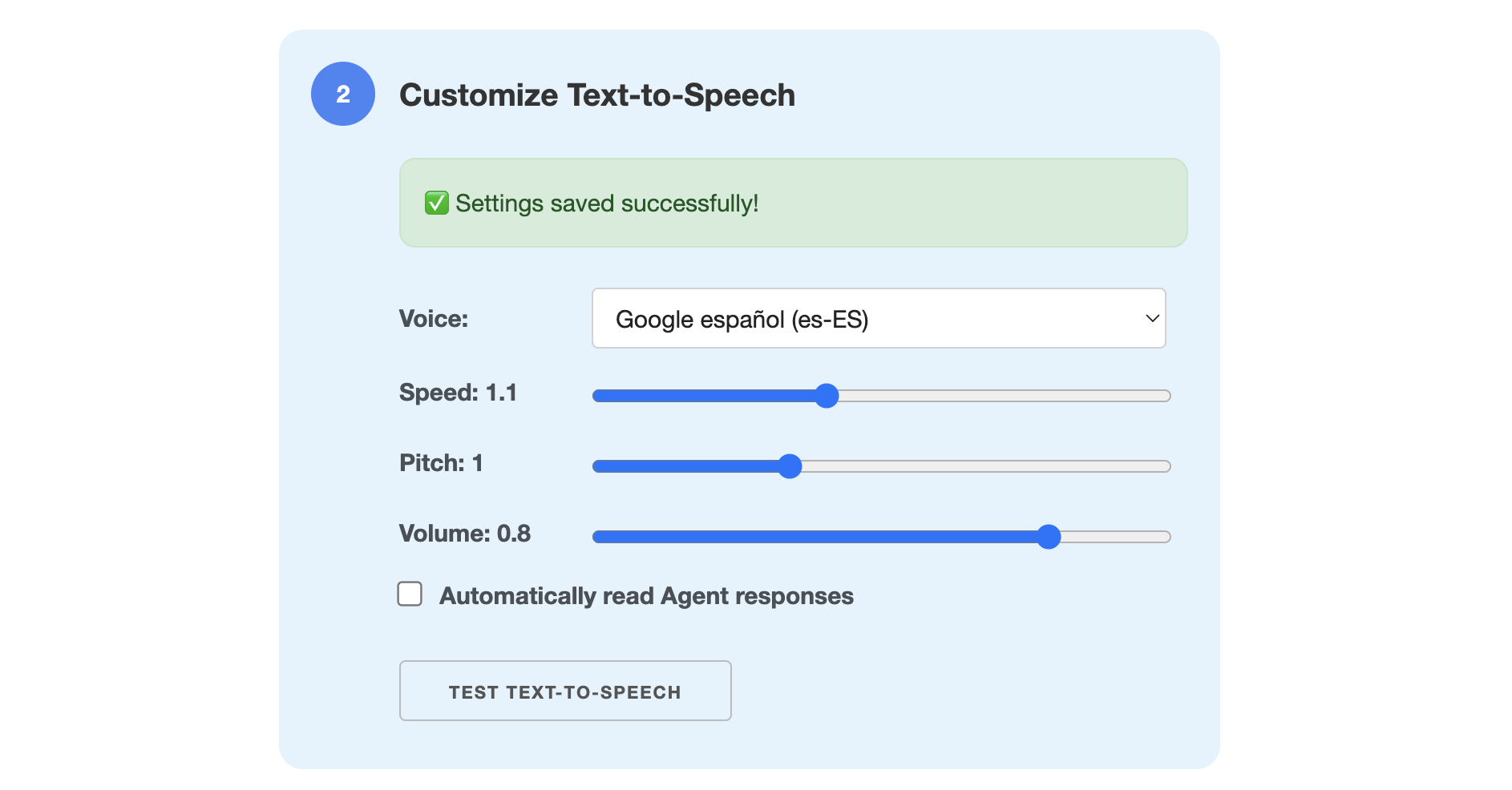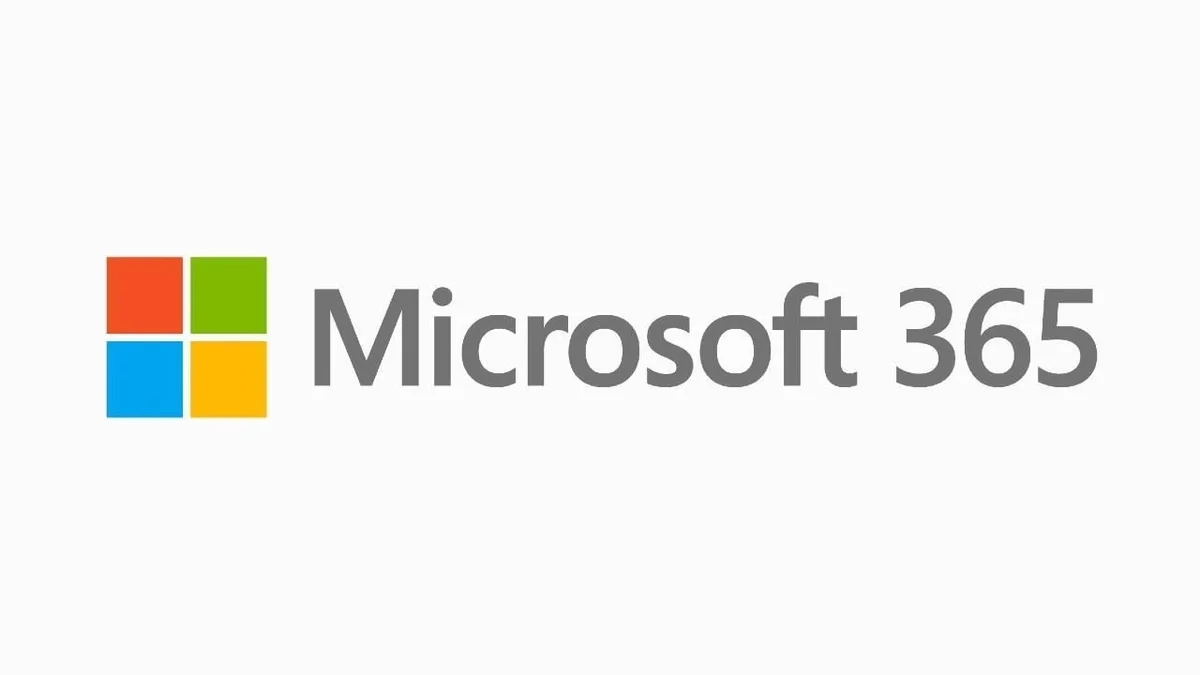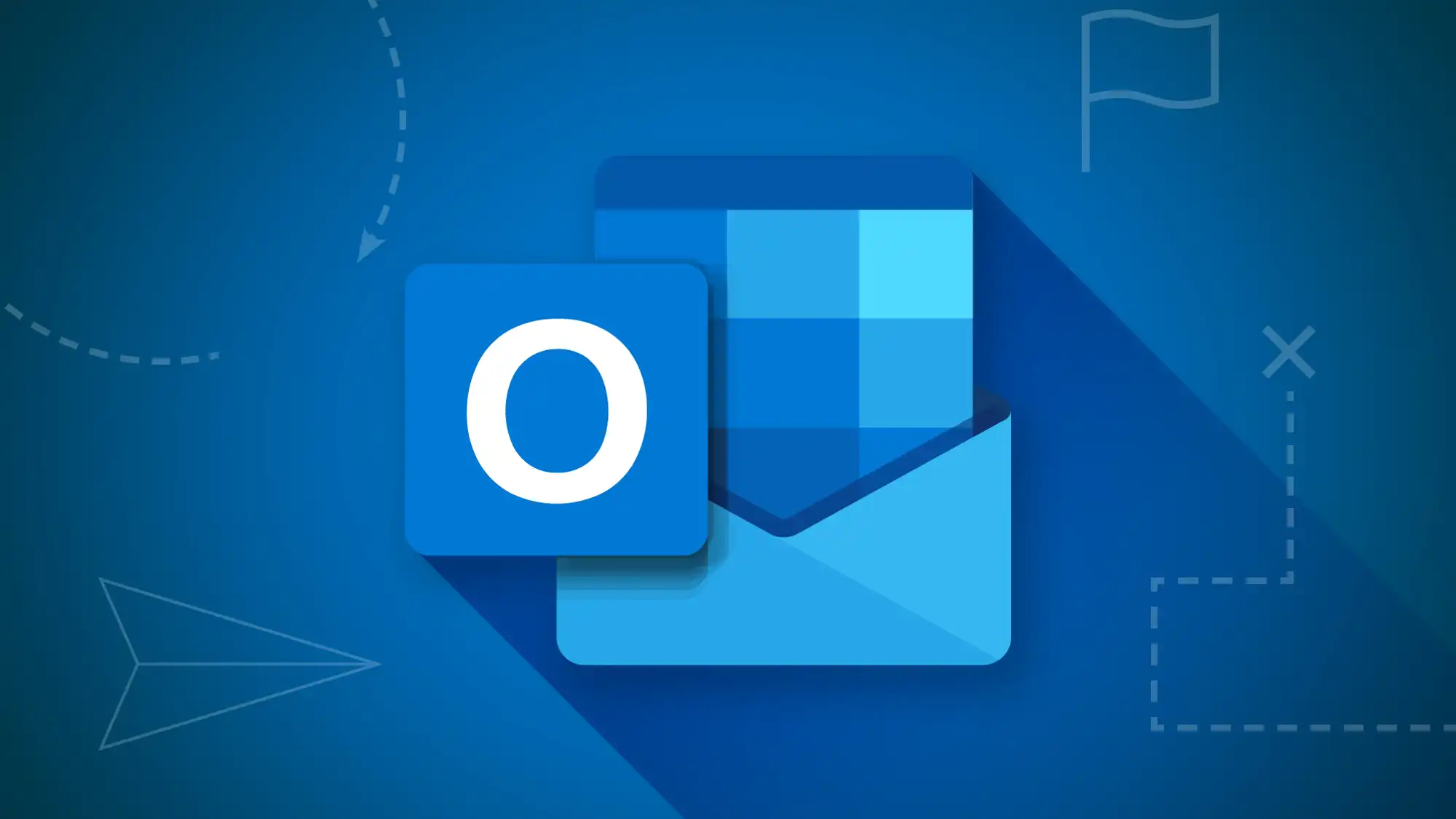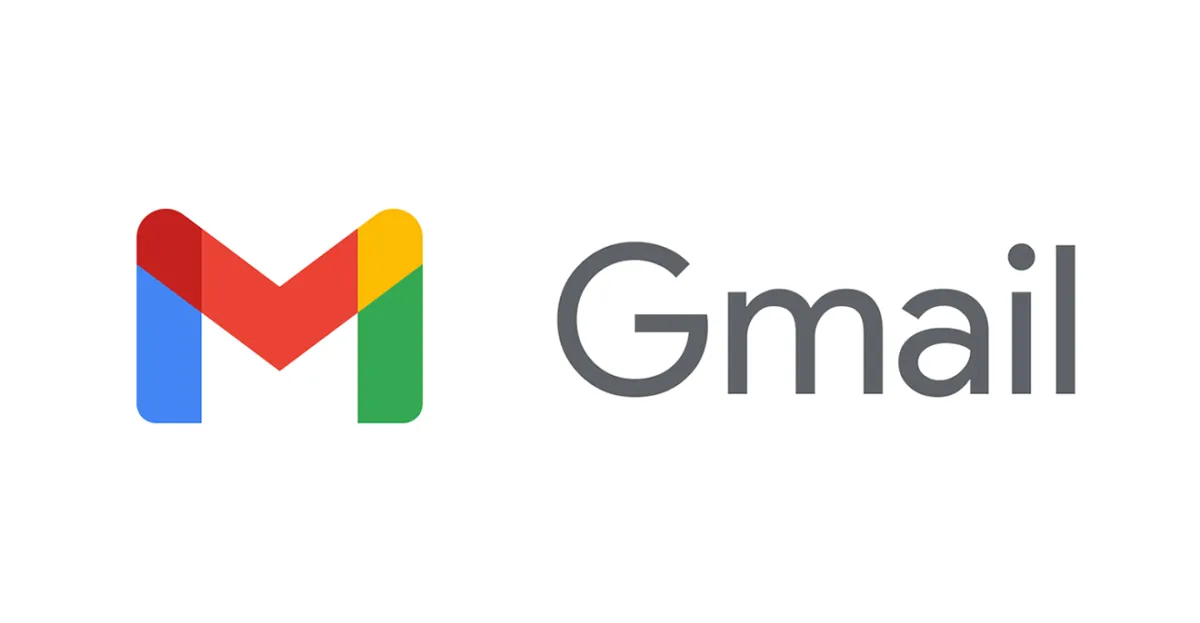Get AI writing help right where you're already at with Ask Steve
Use Ask Steve's Writing Helper to help write, rewrite and analyze
·2 min read
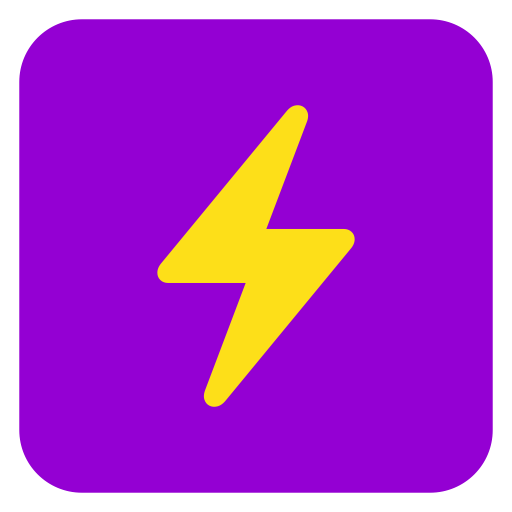
Try out the Ask Steve Writing Helper today
- Ask Steve now adds a small transparent icon to the top right of any multi-line textfield.
- Click on the icon to bring up the Writing Helper
- If there's no text it will help you write something. If there is, it will help you rewrite or analyze it.
- Unlike many of the other writing helpers on the market that give you a very limited set of options ("more formal", "more friendly"), you can do ANYTHING YOU WANT. Ask it to improve your email. Or translate it. Or add emoji to it. Or analyze it for bias. Or add a joke about alligators in the middle somewhere. Or make a reusable Tool that uses several examples of your writing style to rewrite the text in your personal style. Anything you can ask an LLM to do, you can now do right where you're writing.
Entergives you the results in a floating panel so you can review and edit if you like.Command-Enter(orControl-Enteron Windows/ChromeOS) overwrites the existing text if you're feeling lucky.Command-Z(orControl-Zon Windows/ChromeOS) while the Writing Helper is open tries to UNDO back to the last text.- Temporarily get rid of it with a right-click, permanently turn it off in the Settings.
- Let us know what you think!